By using Refresh and Reset, users and IT can return a computer to a specific default state, or recover Windows 8 from errors or corrupt operating system files easily and efficiently. So what does it mean by Refresh and Reset you PC:
- Refresh your PC – Keep all personal data, Metro style apps, and important settings from the PC, and reinstall Windows.
- Reset your PC – Remove all personal data, apps, and settings from the PC, and reinstall Windows.
If you would like to try the Refresh and Reset features of Windows 8, feel free to follow step by step guide below:
How to Refresh your PC?
Move mouse to lower right corner to bring up Windows 8 charm bar and click on Settings
Goto General and click Get started under
Refresh your PC without affecting your files option
Click Next to proceed to Refresh your PC
Windows preparing for PC Refresh
Select Refresh to proceed
Windows Restarting
Windows 8 preparing to refresh your PC
PC Refresh in progress follow by restart
Welcome screen after restart
Windows 8 preparing
Windows 8 getting devices ready in progress
Windows 8 getting devices ready in progress
Windows 8 Restarting PC
Windows 8 lock screen display after PC restart and ready for windows logon
Windows logon with credential
Windows 8 getting things ready screen
Windows 8 mini tutor, the similar tutor during fresh Windows 8 installation
Mini tutor about to start after this screen
Mini tutor gesture learning screen 1
Mini tutor gesture learning screen 2
Mini tutor gesture learning screen 3
Windows 8 getting your PC ready
Windows 8 installing apps
Windows 8 is ready to start after PC Refresh
PC Refresh completed successfully
Move mouse to lower right corner to bring up Windows 8 charm bar and click on Settings
Click on Change PC settings
Goto General and click Get started under
'Remove everything and reinstall Windows'
Click Next to proceed to Reset your PC
Windows preparing for PC Reset
Here, there two options.
Select Just remove my files
Click Reset to proceed with PC Reset
Windows Restarting
Windows 8 preparing PC Reset
PC Reset starting
PC Reset in progress
Windows 8 getting devices ready
Windows 8 getting to start windows
Check on license terms acceptance box to to proceed
Windows personalization about to start after this screen
Pick a Windows 8 theme colour and name Windows here.
Use express settings
Selection of sign in matter
Sign in with local account
Enter your local account credential here
Windows 8 finalizing your settings
Mini tutor about to start after this screen
Windows 8 git will take few minutes to get your PC ready
Windows 8 about to start after this screen
Here you go, the Windows 8 after PC Reset
These steps to get your PC Refresh and Reset seems to be a lot however it is straight forward and user friendly, personally I feel that anyone could easily get their PC Refresh and Reset by following these steps.
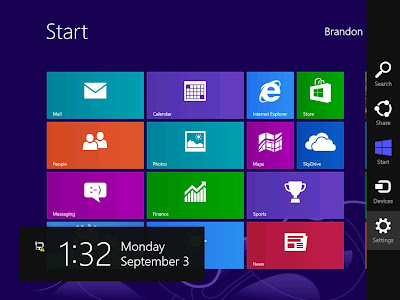










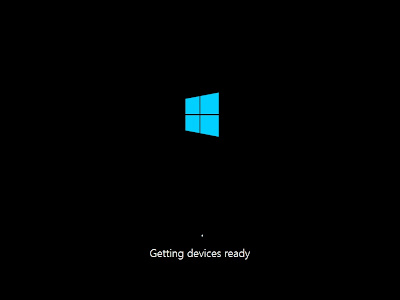





































It will be great, if you could share the MSN ID on the laptop and tablet for review too.
ReplyDelete