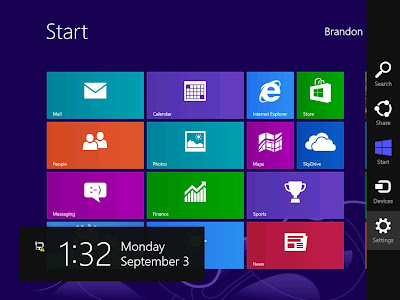There are few eBook available on Microsoft TechNet website where you can download & read ebooks for free, check out the Microsoft TechNet - Free eBook website now.
Saturday, 29 September 2012
Windows 8 Keyboard Shortcuts
For Windows Keyboard Shortcuts lovers, the Keyboard shortcuts for Windows 8 chart is a handy chart that could help to move around Windows 8 faster, so enjoy your shortcut typing :)
Sunday, 23 September 2012
Windows 8 - Windows Explorer Improvement
Overview
Windows 8 comes with 'new' Windows Explorer based on ribbon approach which is similar to Microsoft Office ribbon style. The new Windows Explorer based put the most important and frequent use commands in very prominent, front and center locations, it makes it easy to find and reached commands also predictably.
Using the similar ribbon approach to Microsoft Office, meaning users will be familiar with the model and need not have to re-learn the way how new Windows Explorer works. It provides a consistent, menu-based, ribbon approach user interfaces to users from Windows 8 to Microsoft Office.
Below are some snapshots of the new ribbon based Windows 8 Windows Explorer that I would like to share with you:
New Windows Explorer
Folders under the Libraries folder will share the same Explorer tab/functions:
Windows 8 comes with 'new' Windows Explorer based on ribbon approach which is similar to Microsoft Office ribbon style. The new Windows Explorer based put the most important and frequent use commands in very prominent, front and center locations, it makes it easy to find and reached commands also predictably.
Using the similar ribbon approach to Microsoft Office, meaning users will be familiar with the model and need not have to re-learn the way how new Windows Explorer works. It provides a consistent, menu-based, ribbon approach user interfaces to users from Windows 8 to Microsoft Office.
Below are some snapshots of the new ribbon based Windows 8 Windows Explorer that I would like to share with you:
New Windows Explorer
Folders under the Libraries folder will share the same Explorer tab/functions:
- The Home tab - focus on the common and frequent use command and these commands are put all the major in prominent locations: for e.g. Copy, Paste, Delete, Rename, Cut, and Properties.
Sunday, 16 September 2012
Windows 8 File History
Overview
File History is a backup application feature introduced in Windows 8 that offers a new way to protect files for consumers. It supersedes the existing Windows Backup and Restore features of Windows 7. File History periodically scans for changes and copies changed files to another location, usually to a external storage selected by user for e.g. external hard disc. It automatically backs up everything in your Libraries, Desktop, Favorites, and Contacts periodically, default every hour. You can exclude folder locations for being backup from the File History window.
How to setup and configure File History in Windows 8
- From the Control Panel, select System and Security
Sunday, 9 September 2012
Windows 8 Client Hyper-V
Overview
Client Hyper-V the computer virtualization technology is built into the non-server version of Windows, Windows 8. Client Hyper-V is the same computer virtualization technology that available in Windows Server. It provides the same virtualization capabilities as Hyper-V in Windows Server 2012.
If you are familiar with the Hyper-V features in Windows Server 2008 and 2012, you do not need to relearn the interface as the interface is similar to the Windows Server version. You may build your test lab / test test virtual machine on Windows 8 notebook or desktop and later export virtual machines to production servers. All in all, Client Hyper-V gives IT Pros more flexibility and on-the-go hypervisor where it runs on Windows 8 now. Check out the Client Hyper-V on your Windows 8 today.
To enable Client Hyper-V on Windows 8
Client Hyper-V the computer virtualization technology is built into the non-server version of Windows, Windows 8. Client Hyper-V is the same computer virtualization technology that available in Windows Server. It provides the same virtualization capabilities as Hyper-V in Windows Server 2012.
If you are familiar with the Hyper-V features in Windows Server 2008 and 2012, you do not need to relearn the interface as the interface is similar to the Windows Server version. You may build your test lab / test test virtual machine on Windows 8 notebook or desktop and later export virtual machines to production servers. All in all, Client Hyper-V gives IT Pros more flexibility and on-the-go hypervisor where it runs on Windows 8 now. Check out the Client Hyper-V on your Windows 8 today.
To enable Client Hyper-V on Windows 8
By default, Client Hyper-V is not enable, you may refer to the below step by step to have Client Hyper-V enabled:
On the Control Panel, click Programs, and then click Programs and Features.
Click Programs and Features
Thursday, 6 September 2012
Windows 8 Shortcut Keys
Just come across the Windows 8 Shortcut Keys and thought of sharing it here. This guide provides a quick reference to the shortcut keys in the Windows 8 Start screen. So, check out the shortcutkeys guide now at the below URL:
http://download.microsoft.com/download/0/6/F/06FE29D9-F2B5-45AF-9243-F7ACC1190759/2934_WSG_Win8_ShortcutKeys_QuickReferenceGuide_External.docx
http://download.microsoft.com/download/0/6/F/06FE29D9-F2B5-45AF-9243-F7ACC1190759/2934_WSG_Win8_ShortcutKeys_QuickReferenceGuide_External.docx
Tuesday, 4 September 2012
Windows 8 Refresh & Reset
One of the new features in Windows 8 is the Refresh and Reset your PC. The idea of this feature is similar to most electronic devices these days where many provides option for user to reset their device back to factory default setting or to restore the device back to the good state.
By using Refresh and Reset, users and IT can return a computer to a specific default state, or recover Windows 8 from errors or corrupt operating system files easily and efficiently. So what does it mean by Refresh and Reset you PC:
If you would like to try the Refresh and Reset features of Windows 8, feel free to follow step by step guide below:
How to Refresh your PC?
By using Refresh and Reset, users and IT can return a computer to a specific default state, or recover Windows 8 from errors or corrupt operating system files easily and efficiently. So what does it mean by Refresh and Reset you PC:
- Refresh your PC – Keep all personal data, Metro style apps, and important settings from the PC, and reinstall Windows.
- Reset your PC – Remove all personal data, apps, and settings from the PC, and reinstall Windows.
If you would like to try the Refresh and Reset features of Windows 8, feel free to follow step by step guide below:
How to Refresh your PC?
Move mouse to lower right corner to bring up Windows 8 charm bar and click on Settings
Click on Change PC settings
Subscribe to:
Comments (Atom)