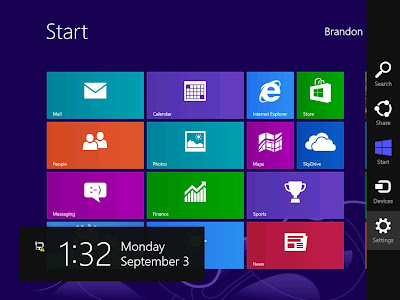There are few eBook available on Microsoft TechNet website where you can download & read ebooks for free, check out the Microsoft TechNet - Free eBook website now.
Saturday, 29 September 2012
Windows 8 Keyboard Shortcuts
For Windows Keyboard Shortcuts lovers, the Keyboard shortcuts for Windows 8 chart is a handy chart that could help to move around Windows 8 faster, so enjoy your shortcut typing :)
Sunday, 23 September 2012
Windows 8 - Windows Explorer Improvement
Overview
Windows 8 comes with 'new' Windows Explorer based on ribbon approach which is similar to Microsoft Office ribbon style. The new Windows Explorer based put the most important and frequent use commands in very prominent, front and center locations, it makes it easy to find and reached commands also predictably.
Using the similar ribbon approach to Microsoft Office, meaning users will be familiar with the model and need not have to re-learn the way how new Windows Explorer works. It provides a consistent, menu-based, ribbon approach user interfaces to users from Windows 8 to Microsoft Office.
Below are some snapshots of the new ribbon based Windows 8 Windows Explorer that I would like to share with you:
New Windows Explorer
Folders under the Libraries folder will share the same Explorer tab/functions:
Windows 8 comes with 'new' Windows Explorer based on ribbon approach which is similar to Microsoft Office ribbon style. The new Windows Explorer based put the most important and frequent use commands in very prominent, front and center locations, it makes it easy to find and reached commands also predictably.
Using the similar ribbon approach to Microsoft Office, meaning users will be familiar with the model and need not have to re-learn the way how new Windows Explorer works. It provides a consistent, menu-based, ribbon approach user interfaces to users from Windows 8 to Microsoft Office.
Below are some snapshots of the new ribbon based Windows 8 Windows Explorer that I would like to share with you:
New Windows Explorer
Folders under the Libraries folder will share the same Explorer tab/functions:
- The Home tab - focus on the common and frequent use command and these commands are put all the major in prominent locations: for e.g. Copy, Paste, Delete, Rename, Cut, and Properties.
Sunday, 16 September 2012
Windows 8 File History
Overview
File History is a backup application feature introduced in Windows 8 that offers a new way to protect files for consumers. It supersedes the existing Windows Backup and Restore features of Windows 7. File History periodically scans for changes and copies changed files to another location, usually to a external storage selected by user for e.g. external hard disc. It automatically backs up everything in your Libraries, Desktop, Favorites, and Contacts periodically, default every hour. You can exclude folder locations for being backup from the File History window.
How to setup and configure File History in Windows 8
- From the Control Panel, select System and Security
Sunday, 9 September 2012
Windows 8 Client Hyper-V
Overview
Client Hyper-V the computer virtualization technology is built into the non-server version of Windows, Windows 8. Client Hyper-V is the same computer virtualization technology that available in Windows Server. It provides the same virtualization capabilities as Hyper-V in Windows Server 2012.
If you are familiar with the Hyper-V features in Windows Server 2008 and 2012, you do not need to relearn the interface as the interface is similar to the Windows Server version. You may build your test lab / test test virtual machine on Windows 8 notebook or desktop and later export virtual machines to production servers. All in all, Client Hyper-V gives IT Pros more flexibility and on-the-go hypervisor where it runs on Windows 8 now. Check out the Client Hyper-V on your Windows 8 today.
To enable Client Hyper-V on Windows 8
Client Hyper-V the computer virtualization technology is built into the non-server version of Windows, Windows 8. Client Hyper-V is the same computer virtualization technology that available in Windows Server. It provides the same virtualization capabilities as Hyper-V in Windows Server 2012.
If you are familiar with the Hyper-V features in Windows Server 2008 and 2012, you do not need to relearn the interface as the interface is similar to the Windows Server version. You may build your test lab / test test virtual machine on Windows 8 notebook or desktop and later export virtual machines to production servers. All in all, Client Hyper-V gives IT Pros more flexibility and on-the-go hypervisor where it runs on Windows 8 now. Check out the Client Hyper-V on your Windows 8 today.
To enable Client Hyper-V on Windows 8
By default, Client Hyper-V is not enable, you may refer to the below step by step to have Client Hyper-V enabled:
On the Control Panel, click Programs, and then click Programs and Features.
Click Programs and Features
Thursday, 6 September 2012
Windows 8 Shortcut Keys
Just come across the Windows 8 Shortcut Keys and thought of sharing it here. This guide provides a quick reference to the shortcut keys in the Windows 8 Start screen. So, check out the shortcutkeys guide now at the below URL:
http://download.microsoft.com/download/0/6/F/06FE29D9-F2B5-45AF-9243-F7ACC1190759/2934_WSG_Win8_ShortcutKeys_QuickReferenceGuide_External.docx
http://download.microsoft.com/download/0/6/F/06FE29D9-F2B5-45AF-9243-F7ACC1190759/2934_WSG_Win8_ShortcutKeys_QuickReferenceGuide_External.docx
Tuesday, 4 September 2012
Windows 8 Refresh & Reset
One of the new features in Windows 8 is the Refresh and Reset your PC. The idea of this feature is similar to most electronic devices these days where many provides option for user to reset their device back to factory default setting or to restore the device back to the good state.
By using Refresh and Reset, users and IT can return a computer to a specific default state, or recover Windows 8 from errors or corrupt operating system files easily and efficiently. So what does it mean by Refresh and Reset you PC:
If you would like to try the Refresh and Reset features of Windows 8, feel free to follow step by step guide below:
How to Refresh your PC?
By using Refresh and Reset, users and IT can return a computer to a specific default state, or recover Windows 8 from errors or corrupt operating system files easily and efficiently. So what does it mean by Refresh and Reset you PC:
- Refresh your PC – Keep all personal data, Metro style apps, and important settings from the PC, and reinstall Windows.
- Reset your PC – Remove all personal data, apps, and settings from the PC, and reinstall Windows.
If you would like to try the Refresh and Reset features of Windows 8, feel free to follow step by step guide below:
How to Refresh your PC?
Move mouse to lower right corner to bring up Windows 8 charm bar and click on Settings
Click on Change PC settings
Sunday, 26 August 2012
Windows 8 Enterprise First Look - Part 3
Overview of Tile-based Interface Apps
Microsoft account Integrated Apps
We have seen Mail, Calendar, People and Messaging as Preview App in Release Preview and these apps are now default apps in Windows 8 Release To Manufacturing (RTM). These apps integrate and work with Microsoft account and require internet connection for information retrieving.
Bing powered Apps
In Windows 8 Release To Manufacturing (RTM) apps like Weather, Finance, News, Maps, Travel and Sports are powered by Bing. Bing is included as an app by itself on tile-based interface, the Bing searching built-in with certain intelligence where it provides better searching experience to user.
Administration Tools - Windows Memory Diagnostic Tool
There are I would like to focus Windows Memory Diagnostic Tool which is a bundled app in Windows 8 RTM in this post. I think this is an useful app for anyone to diagnose memory problems (if any) as memory problems can sometimes cause loosing of information or computer stop working. By default, the administration tool is not show on the interface, you may enable Windows to show to the tool by following the below steps:
Move mouse to the right lower corner to to bring up start menu and select Settings
Thursday, 23 August 2012
Windows 8 Upgrade Offer
If you have a Windows 7 PC purchased between 2 June 2012 and 31 January 2013, you are eligible to buy a Windows 8 Pro for $ 14.99*. To register for Windows Upgrade Offer and more information about this upgrade offer, check out https://windowsupgradeoffer.com/
P/S: The last day to register and order your Windows 8 upgrade is 28 February 2013 :)
P/S: The last day to register and order your Windows 8 upgrade is 28 February 2013 :)
 |
Tuesday, 21 August 2012
Windows 8 Enterprise First Look - Part 2
Overall, there is little changes from Windows 8 Release Preview to RTM in terms of interface, there are few visual differences you will notice once you have a copy of RTM installed on your computer.
One obvious adjustment would be the Aero desktop or Aero experience which remove in RTM. The combination action of Windows Key + 'Tab' is remove in RTM now although it was still appear Release Review. The other change would be the naming of the Windows 8 tile-based interface has been renamed from Metro UI to Modern UI according varies announcement.
I have captured some screenshots to share my view on Window 8 Enterprise, hope you will enjoy reading it :)
A quick tutorial during Windows 8 installation.
A good way for user learn and necessary gesture and movement to operate Windows 8
Sunday, 19 August 2012
Windows 8 Enterprise First Look - Part 1
Windows 8 Enterprise
Earlier this month, the final version of Windows 8 has released to manufacturing (RTM). Consumer should expect the preloaded Windows 8 launch in in October. Between now till October, Windows 8 Enterprise 90 day Evaluation is available for public for download to hands on and test drive Windows 8 RTM. I have downloaded and installed both 32 bit & 64 bit Windows 8 Enterprise to try out the latest Windows client operating system. I will share with you in few posts, from the installation to the first look of the Windows and later working with the apps on Windows 8 Enterprise.
Step by Step Installation of Windows 8 Enterprise
The below step by step installation is based on Windows 8 Enterprise 64 bit image. The installation process has not changed much from Release Preview.
The start screen of Windows 8 Installation
Saturday, 18 August 2012
Windows 8 Editions
Windows 8 comes in four different editions that support both x86 and ARM-specific platform, there are two platforms that Windows 8 is supported, the ARM processor platform and the x86 platform.
The ARM processor platform - Windows 8 RT, is the first Windows client operating system designed to support ARM processor architecture such as tablets and phones. This version is available only as pre-installed operating on ARM processors devices which usually touch-enabled devices or platform.
Friday, 17 August 2012
Download Windows 8 Enterprise Evaluation
You may now download Windows 8 Enterprise 90-day Evaluation copy and hands on before it officially released on Oct 26, 2012. To download Windows 8 Enterprise Evaluation, visit http://technet.microsoft.com/en-US/evalcenter/hh699156.aspx
Monday, 13 August 2012
Things I like about Windows 8
Windows 8 Release Preview comes with awesome features and convenient. With the following new features, tools and software preinstalled with Windows 8, we may start using Windows 8 almost immediately once OS installed without much third-party applications installation required. What do you think about the following?
Deliver Faster Windows Start up
Windows 8 takes average 10 seconds for a Windows 8 PC to go from powered down to the start screen,
Windows 8 delivery faster start up time ever comparing to previous Windows operating system. You have to test and experience it on your own to believe it.
PDF & ISO
Without any additional installation, I could already open and read PDF files, it makes life so convenience with PDF reader built-in. On the other hand, Windows 8 can now mount as a drive and burn the ISO file to optical disc (CD, DVD) all these very cool are built-in feature within its Windows Explorer.
Sunday, 5 August 2012
Get your Microsoft Mouse & Keyboard Ready for Windows 8
For those of you who are using Microsoft Mouse and Keyboard, check out the Microsoft Mouse and Keyboard Center to get the most out of the Windows 8, it is a new application to help you personalized and customize how you work on you PC especially it helps you make the most our of your Microsoft mouse and keyboard for Windows 8. So download and check out how it works now at, http://www.microsoft.com/hardware/en-us/downloads/mouse-keyboard-center
P/S: Even the mouse and keyboard has to get ready for Windows 8 :)
Thursday, 2 August 2012
Maintenance tasks that improve performance
While busy catching up & posting Windows 8 news, I came cross a Microsoft write-up which covers Maintenance tasks that improve performance for Windows XP. Logically and technically speaking, these maintenance tasks should apply to most Windows client platform and I think these tasks come very handy for both user and IT administrators who still supporting Windows XP. The maintenance tasks suggested are quite simple, easy to carry out and most of us have done it many times. I am sure it helps to improve the Windows XP performance after applying it, so why not give try now :)
Will you consider perform these tasks to improve your system performance :)
- Remove unused programs
- Install and run antispyware software
- Free up wasted space
- Defragment your hard disk drive
- Disconnect unused network connections
Will you consider perform these tasks to improve your system performance :)
Surface by Microsoft or Microsoft Surface
Just realized that latest tablet by Microsoft, Microsoft Surface will be available in two versions installed with Windows 8 Pro and Windows 8 RT. Windows 8 Pro runs on Intel CPU whereas Windows 8 RT runs on ARM CPU. Both tablets is planned to release in October 2012. Let's stay tuned on the release of Microsoft Surface
To find out more about Microsoft Surface, check out the spec sheet is on Microsoft Surface officially site at:
http://www.microsoft.com/global/surface/en/us/renderingassets/surfacespecsheet.pdf
To find out more about Microsoft Surface, check out the spec sheet is on Microsoft Surface officially site at:
http://www.microsoft.com/global/surface/en/us/renderingassets/surfacespecsheet.pdf
Windows 8 Release to Manufacturing (RTM)
This month seems to be a busy month for Microsoft, from Outlook.com to Windows 8 release to manufacturing (RTM) and soon Windows Server 2012 RTM should be announced. Microsoft has announced the RTM of Windows 8 on 1st August 2012, RTM means Microsoft has completed the product development and testing of the product and have started handing off the final code to our OEM partners. Partners will then begin preparing new Windows 8 PCs and devices they’ll introduce starting with General Availability. For more information and news about Windows 8 RTM, check out the following links:
Releasing Windows 8 - August 1, 2012
http://blogs.msdn.com/b/b8/archive/2012/08/01/releasing-windows-8-august-1-2012.aspx
Releasing Windows 8 - August 1, 2012
http://blogs.msdn.com/b/b8/archive/2012/08/01/releasing-windows-8-august-1-2012.aspx
Windows 8 has reached the RTM milestone
http://windowsteamblog.com/windows/b/bloggingwindows/archive/2012/08/01/windows-8-has-reached-the-rtm-milestone.aspx
Wednesday, 1 August 2012
Outlook.com
Today Microsoft introduced Outlook.com, a new personal email service that reimagines the way that people use email – from a cleaner look, to fewer and less obtrusive ads, to new connections to social media sites like Facebook and Twitter. Visit http://www.outlook.com/ to sign up for your account!
Monday, 30 July 2012
Microsoft Office 2013 Customer Preview
A new Office has arrived ...
Check out the Office 2013 Customer Preview website, http://www.microsoft.com/office/preview/en
Check out the Office 2013 Customer Preview website, http://www.microsoft.com/
Compatibility Center for Windows 8 Release Preview
Does your product work with Windows 8?
Microsoft has prepared a online product catalog consists of two categories, Programs (Apps) an Devices. All you need ot do is to Browse or search through the catalog to find out whether your apps and devices are compatible with Windows 8. I feel it is really useful and become handy where you do not need to trial and error and sometimes may break the Windows 8 by re-installing your devices or apps multiple times, check out the Compatibility Center for Windows 8 Release Preview.
Windows 8 Release Preview
Microsoft has released the Windows 8 Release Preview on 31st May 2012 and it has been almost 2 months now. I have couple of installation of the Release Preview version and it is so far working perfectly fine on couple of my computers.
For those who has not try out Windows 8, I would encourage to try out this pre-release software,Windows 8 Release Preview which is available for download on the official Microsoft Windows 8 Release Preview website. There are two editions available for download, the 32-bit and 64-bit. The Windows 8 works great on your current Windows XP or Windows 7 hardware and most Windows 7 applications works fine on Windows 8.
For those who has not try out Windows 8, I would encourage to try out this pre-release software,Windows 8 Release Preview which is available for download on the official Microsoft Windows 8 Release Preview website. There are two editions available for download, the 32-bit and 64-bit. The Windows 8 works great on your current Windows XP or Windows 7 hardware and most Windows 7 applications works fine on Windows 8.
Friday, 2 March 2012
Windows 8 Consumer Preview, 32-bit (x86) First Look
Microsoft has released The Windows 8 Consumer Preview on 29th Feb 2012 and I have done a fresh installation of Windows 8 Consumer Preview on both Hyper-V and physical computer, the installation was smooth, fast and quite similar to Windows 8 Developer Preview released September last year.
The Windows 8 Consumer Preview ISO Image is available for download at http://windows.microsoft.com/en-US/windows-8/iso
And I have captured Installation screenshot to share with you in this post and my next post will look at the look and feel comparison between both Windows 8 Consumer Preview and Developer Preview.
The Windows 8 Consumer Preview ISO Image is available for download at http://windows.microsoft.com/en-US/windows-8/iso
And I have captured Installation screenshot to share with you in this post and my next post will look at the look and feel comparison between both Windows 8 Consumer Preview and Developer Preview.
Installation
Walk-through
This is the first screen after boot up from ISO, a new screen which has not been seen in Developer Preview.
Insteresting! A fish picture on the screen.
Language selection
Select Install now to proceed
Setup is starting
Product key is required on the Consumer Preview, key is available on ISO download page
As usual, accept the license term to proceed
Select the installation type to proceed
Select and setup the space for installation
Windows setup installation in progress
Installation should proceed accordingly
Windows Setup prompt for restart to complete installation
Windows restart and getting system ready
Personalization of Windows
Follow by Settings of Windows
Finalizing settings
A small wecome screen before the Metro UI screen
Here you go, the Windows 8 Consumer Preview Desktop / Metro UI !! I see some new interesting tiles on the screen :)
Stay tunned for more about Windows 8 Consumer Preview.
Wednesday, 11 January 2012
The Internet Explorer 6 Countdown
Check out the Internet Explorer 6 Countdown page, it is a website dedicated to watching Internet Explorer 6 usage drop to less than 1% worldwide! Let's join the world to move Internet Explorer 6 usage below 1%!
And there are lots of education articles on Why shall we move off of Internet Explorer 6? for both consumer and corporate user. Enjoy reading :)
Compare browsers to Internet Explorer 9
If you are now planning for justification for Internet Explorer upgrade to standardized and to improve your environment and at the sametime looking for Internet Explorer 9 vs older version of Internet Explorer(s) comparison, you may now check out the ready made comparison of Internet Explorer 7, 8 & 9 on the official Microsoft Internet Explorer website - Compare browsers to Internet Explorer 9.
It helps a lot!!! :)
Friday, 6 January 2012
Internet Explorer 10 Platform Preview 4 Test Drive
The Internet Explorer 10 Platform Preview 4 is available for download now. The Internet Explorer Platform Preview requires the Windows 8 Developer Preview and it is not available for Windows 7 yet. You will get the below error by trying to install IE10 on Windows 7 :)
- Platform Preview Breaking Changes & Known Issues is available on the Release Note page
- Internet Explorer 10 Guide for Developers can be viewed here.
Check out and feel free to share your comment :)
- Platform Preview Breaking Changes & Known Issues is available on the Release Note page
- Internet Explorer 10 Guide for Developers can be viewed here.
Check out and feel free to share your comment :)
Subscribe to:
Comments (Atom)