Switch to Windows 8 Desktop Mode
- From the Metro UI Start screen, click on Desktop tile to switch over.
- The Windows 8 Desktop mode and environment looks familiar to us as it is still based on Windows 7 Desktop design.
- Quick Launch icons & System tray still available in Windows 8. However the traditional full Start menu has been removed.
Windows 8 Desktop Mode
Internet Explorer is presented in two different interface in Metro UI and Windows Desktop, not sure about the purpose of having two interface Internet Explorer interfaces. (Anyway, this is the Developer Preview version of Windows 8, Microsoft may change the design after hearing feedback from customer)
Internet Explorer Version 10
Windows Explorer
Windows Explorer with Disc Image Tools can now Mount ISO file as a drive as a drive, which is very handy for those that do not want to burn the installation media into a optical disc.
Select a ISO file and click on Mount button on menu
ISO file is mounted as DVD Drive G:
To burn a disc, click on Burn button on menu. Now it support a disc to a CD, DVD, Blu-ray, or removable drive
By default, Task Manager launch with less details, click on More Details to expand
New Task Manager with improved interface & more enhanced features
Control Panel remain unchanged
There are more features which yet discovered, stay tuned for the next post!
Switch to Windows 8 Metro UI
- To switch to Metro UI, move the mouse to the left hand corner of the Windows, a 'mini version of start menu' appear almost instantly. Click on Start to switch to Metro UI.
By default, Task Manager launch with less details, click on More Details to expand
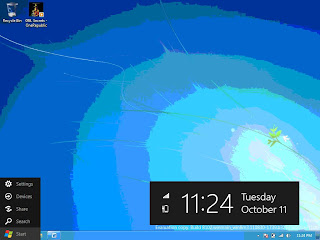








No comments:
Post a Comment